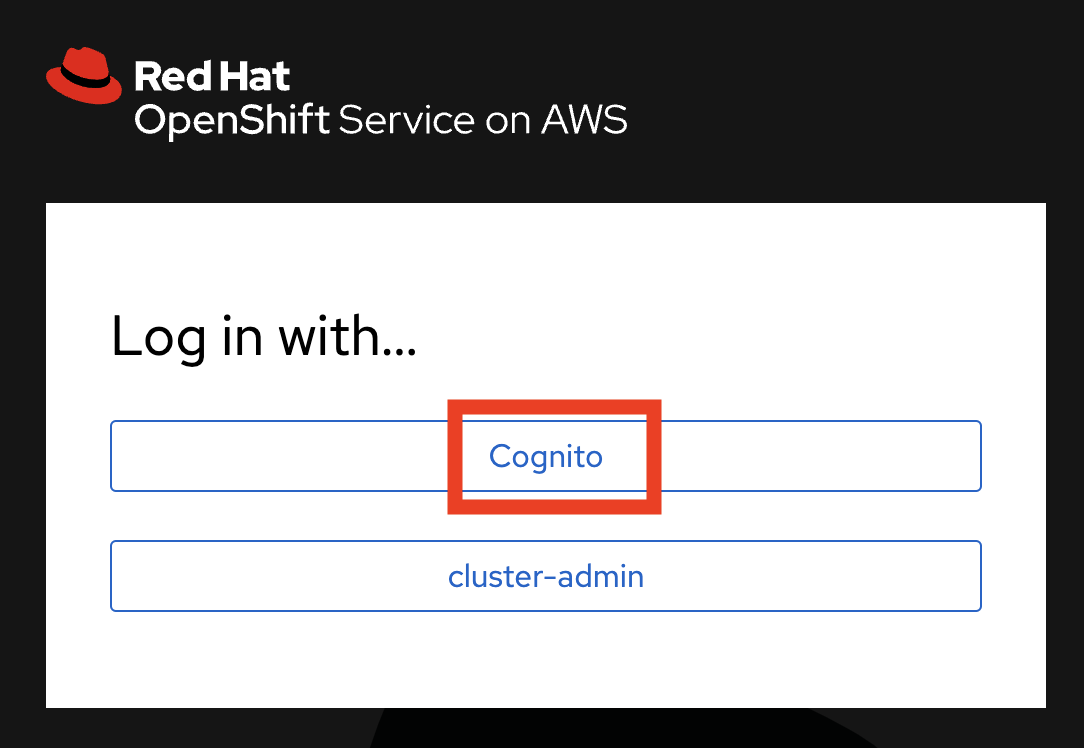OpenShift Virtualization on ROSA
Introduction
Welcome to the OpenShift Virtualization on Red Hat OpenShift Service on AWS (ROSA) workshop!
In this session, we’ll explore how Red Hat OpenShift’s powerful virtualization capabilities integrate seamlessly with the fully managed ROSA platform—giving you the flexibility to run and manage virtual machines alongside containerized workloads in the cloud.
ROSA provides a robust, extensible, and multi-tenant application platform that brings the full power of OpenShift to AWS. With deep integration into the AWS ecosystem and a rich Operator framework, ROSA simplifies the deployment and lifecycle management of your applications—including those that rely on traditional virtualization.
The first part of this workshop will introduce you to OpenShift Virtualization, a feature that lets you run virtual machines inside your OpenShift cluster.
As of OpenShift 4.17, a new Virtualization persona in the web console streamlines VM management and offers a more intuitive interface for administrators. You’ll learn how to spin up virtual machines using predefined templates, customize VM resources, and perform common tasks like live migration between hosts—all within the ROSA environment.
-
Deploy a new virtual machine on ROSA using OpenShift Virtualization
-
Review and modify compute, memory, and storage settings for VMs
-
Learn how to manage VM lifecycle and power states via the OpenShift console
-
Perform a live migration of a VM across hosts in the cluster
-
Deploy cloud native networking fonctionality of OpenShift
Accessing the System
Your workshop environment is on a shared ROSA cluster. Other participants in this workshop are also on this cluster, so you have limited access to the behind-the-scenes workings of OpenShift. Where important features of OpenShift are not visible to your user, this Workshop Guide will offer explanations and screenshots of the relevatnt parts. This tight user access control shows off the powerful multi-tenancy of OpenShift. Many projects can run on a single OpenShift cluster, and not interfere with each other.
You’ll be doing this whole workshop through the OpenShift Console.
| If you’re on an ordinary laptop, the workshop experience is best done at full-screen. The OpenShift Console is a robust interface, and you’ll have the best experience in full screen mode. Switch between these instructions and the OpenShift Console as you progress through these instructions. |
-
Open the OpenShift Console. A new browser tab will open.
-
ROSA offers optional integreation with Amazon Cognito, an identity platform for web and mobile apps. Click Cognito.
-
Enter your username
userXand passwordopenshift@1.
Congratulations! You’re now logged in and ready to begin the workshop!